Help

CoContacts FAQ: the official guide
Contents
- Is CoContacts for me?
- Q. What is CoContacts?
- Q. What’s a “label”?
- Q. What’s a “contact group” and where did they go?
- Q. Is CoContacts free?
- Q. I don’t use Google Contacts. Is CoContacts relevant to me?
- Q. Do I have to share all my contacts?
- Q. What about starred contacts and Favorites?
- Q. Can I share with both users of G Suite and those with an @gmail.com address?
- Q. What’s a “G Suite user”?
- Q. Will CoContacts also work for the contacts in my Android smartphone or tablet and/or the Android devices of my collaborators?
- Q. Can I share a contact using my Android device?
- Q. But I don’t want yet another version of my contacts list? Can we avoid that?
- Q. Is CoContacts available in my language?
- Sharing with confidence: safety, reliability, security
- Q. How safe is my data?
- Q. Shouldn’t I be concerned that the info about my contacts is going to be shared with others that I didn’t approve of?
- Q. How do I know you guys aren’t going use our data to market to me and my friends?
- Q. If I screw up my contacts, can I restore from a back up?
- Q. How secure is my data? Why should I trust you with my contacts?
- Q. What happens to my contacts if I decide that CoContacts is not for me?
- Getting Started
- How to start sharing contacts … in 7 steps
- Getting Started (for collaborators)
- Getting Started (for G Suite domain admins)
- New to Google Contacts or Gmail Contacts?
- Q. Can I easily import or migrate my contacts from AOL, Facebook, Hotmail, LinkedIn, Microsoft Outlook, Orkut, or my ISP’s webmail or POP account?
- Q. How can I easily clean up or merge any duplicates?
- Q. I’ve imported my contacts to Google Contacts, but am still missing profile pictures, URLs, and social media profiles, Can I automatically gather these as well?
- Nitty Gritty Details
- Q. How many contacts can I have overall … and how many in any given shared label?
- Q. Does CoContacts share all the information in a contact or just part of it?
- Q. Can I arrange for more than one person to be able to manage specific shared labels (not just collaborate on them, but manage them)?
- Q. Is it really true that if a Gmail user is going to be one of my collaborators that they don’t have to register or install CoContacts in any way?
- Q. Can I change the owner of a shared label?
- Q. How often are syncs done?
- Q. Can I manually force a faster sync of one of my shared labels?
- Q. What if two people change the same contact at the same time?
- Q. Does everyone who is shared on the label see it with the same name?
- Q. What if my collaborator already has a contact in their contacts with the same name as a contact I am now sharing them on?
- Q. How is it possible that one of my collaborators sees more contacts in my shared label than I see in that label?
- Q. If I use Google Contact’s Merge Contacts or Find & Merge Contacts commands, will things work out fine?
- Q. How do I delete a label from CoContacts?
- Q. When I delete a shared label that I’m the owner of, will my collaborators shortly see that label disappear from their Google Contacts?
- Q. Please clarify the Collaborator Deletion Policy feature?
- Q. Can I give a collaborator the power to edit contacts yet not give them the power to remove contacts from a shared label?
- Q. Can we “Undo” changes to contacts?
- Q. Can we edit contacts and add or remove contacts from shared labels while offline?
- Q. Can we add, edit, or delete labels while offline?
- Q. My CoContacts is wrongly not showing the same number of contacts for collaborators of one my shared labels as the owner shows. There are missing contacts. How can this be fixed?
- Q. One of my new collaborators accepted my invitation yet is not shared on my shared label over a day later, while others are fine. What’s up?
- Q. Can I temporarily pause all syncing of my labels?
- Q. How can a user who does not own the label verify that her contact changes have been synced with her colleagues?
- G Suite users only
- Q. Can I set up a rule for a shared label that will automatically have it shared with all present and future users in our G Suite domain?
- Q. We currently use Apptivo to share Google Contacts, but we’d prefer the power of CoContacts. Can I easily migrate?
- Q. Can I arrange for invitations to be automatically accepted?
- Q. How can I make sure that when CoContacts sends an email invitation for a shared label on behalf of the label’s owner that the email doesn’t wrongly get quarantined by Postini as “Invalid IP”?
- Q. Can I have change the administrator of CoContacts? Can I have more than one CoContacts administrator?
- Q. On my G Suite administrator and user accounts, where I previously could access CoContacts settings by clicking “More” at the top of my window, I no longer can do this: CoContacts is not listed among my apps. When I sign in through the CoContacts website all appears to be the same otherwise. What’s with that?
- Q. Can I use CoContacts with third-party Google Contacts interfaces, such as Floreysoft Contact Manager?
- Q. Can you customize or add features to CoContacts to fit our organization’s specific requirements?
- Syncing with Microsoft Outlook, Apple, Blackberry, Windows devices, Thunderbird, eM Client
- Q. Can I use CoContacts with my iOS device (e.g. iPhone, iPad, iTouch), MacOS device, Blackberry, or Windows device (Windows, Windows Surface, Windows Mobile, Windows Phone)? And can I share contacts with people who use such devices?
- Q. Can I add or modify contacts using Microsoft Outlook and then have CoContacts share them with my colleagues or friends?
- Q. Can I use CoContacts to share and collaborate contacts with Microsoft Outlook users?
- Q. Can I use CoContacts to sync the contacts from my iOS device (iPhone, iPad, iTouch) with other iOS and Google Contacts users?
- Q. Can I use CoContacts to sync the contacts from my macOS device with iOS and Google Contacts users?
- Q. Can I use CoContacts to sync my Blackberry contacts with other Blackberry and Google Contacts users?
- Q. Can I use CoContacts to sync contacts with Blackberry users?
- Q. Can I use CoContacts to sync my Microsoft device (Windows, Windows RT, Windows Surface, Windows Phone, Windows Mobile) with other Windows device and Google Contacts users?
- Q. Can I use CoContacts to sync contacts with people using Microsoft devices (Windows, Windows RT, Windows Surface, Windows Phone, Windows Mobile)?
- Q. Can I use CoContacts to sync my eM Client contacts with other eM Client and Google Contacts users?
- Q. Can I use CoContacts to sync contacts with people using eM Client as their email software?
- Q. Can I use CoContacts to sync my Thunderbird contacts with other Thunderbird and Google Contacts users?
- Q. Can I use CoContacts to sync contacts with people using Thunderbird as their email software?
- Q. Which contacts and labels get synced with Microsoft Outlook, iPhone, Blackberry, Thunderbird, or Zoiper?
- Q. Can I use CoContacts for a one-time migration between Gmail accounts … or from or to Gmail?
- Syncing with social media and VOIP
- Accounts and Billing
- Q. My credit card information has changed. How do I update it?
- Q. May I pay annually instead of monthly?
- Q. How does CoContacts count “users” (”collaborators”)?
- Q. My organization has a G Suite license for over 1,000 users. If we use CoContacts, must we license it for every one of our users, or only the ones that will be using CoContacts?
- Q. What happens if I exceed the number of users or contacts or labels I’m entitled to?
- Q. How do I lower my plan to the next least expensive if I realize I don’t need so many users or labels or contacts?
- Q. Can I automatically get official invoices for my purchases, as well as retrieve older invoices?
- Q. How do I change the email address that my invoices go to, or have them to go to multiple email addresses?
- Q. How do I know when my paid subscription will end (or has ended already)?
- Q. If I don’t renew my subscription on time, at what point is service suspended, and how will I know that it is suspended? What happens to my data?
- Q. How easy is it to cancel the service or delete my account?
- Still no answer?
Is CoContacts for me?
Q. What is CoContacts?
CoContacts (formerly known as Ginza Contacts) is a plugin for Google Contacts (these are the contacts in Google Contacts, Google+, the Contacts or People apps on your Android device, and all versions of Google Drive and G Suite) that lets you designate groups of contacts (“labels”) to share with friends and co-workers. You can also optionally let your collaborators co-edit these contacts (a bidirectional sync): it’s up to you. Even Microsoft Outlook, Apple device, Blackberry, and Thunderbird users can collaborate!
Q. What’s a “label”?
The groups of contacts that you’ll decide to share (or not), are known as “labels”.
Q. What’s a “contact group” and where did they go?
In the old interface for Google Contacts for desktops that is no longer available, (in February 2019, Google shut down this Classic interface option forever for everyone) what used to be called “contact groups”, are now call “labels”. Regardless, CoContacts worked perfectly with either, and still does!
Q. Is CoContacts free?
You can use CoContacts for free: visit https://www.contacts.com/signin right now and you’ll be using it within two minutes … no credit card required. You also have the option of turning on or turning off paid premium features, such an increasing the number of users, contacts, or shared labels you’re allowed. And for the first 15 days of your free account, we also automatically give you unlimited use of the paid service, so you can try out what that would be like, at no charge … you don’t even have to give us your credit card number. You can also choose to pay a premium for faster syncing, and you can turn that on for free during the free trial period as well. Pricing options
Q. I don’t use Google Contacts. Is CoContacts relevant to me?
If you have a Gmail address, or if you use Gmail or G Suite in any way, or if you have an Android phone, or you are using Google+, then you actually are using Google Contacts already … and CoContacts will be very useful to you. And even if you’re a Microsoft Outlook, iPhone, iPad, iTouch, Mac, Blackberry, Windows, Windows Surface, Windows RT, or Windows Phone user, you can also use CoContacts to share contacts you choose to share with others.
Definitely not. You get to choose which of your contacts to share, and who gets shared on each. The way Google Contacts works is that new contacts typically start off simply in the label folder called “Contacts” (or “My Contacts” in the “old” Google Contacts desktop interface). However, a contact can be a member of more than one Google Contacts label, and you can create as many Google Contacts labels as you’d like. CoContacts lets you designate which of those labels you’d like to share with other people. You can use CoContacts to share as few or as many labels as you’d like, and each label can have a different list of who you choose to share it with … and whether they can just view the contacts or edit them as well. Providing you, with the ultimate user control and flexibility.
Q. What about starred contacts and Favorites?
Starred contacts (these are contacts that you select the Star on in Google Contacts… they show as Favorites on your Android Contacts) are not affected by CoContacts. Starred contacts are local to the user. So if you share a starred contact, it won’t be starred for others unless they star it themselves, and vice versa.
Yes. The owner of a shared label can be a G Suite user or an @gmail.com user, and can share a label with any combination of G Suite and @gmail.com users!
Q. What’s a “G Suite user”?
Many organizations (business, government, schools) use G Suite (formerly Google Apps for Work or Google Apps for Business), Google Apps for Education, Google Apps for Government, Google Apps for Nonprofits), which means people there have an email address with that organization’s domain name that they can use with Gmail, Google Contacts, and other Google products. Google often calls these people “domain users” (because they have their own domain name in their Gmail address, rather than “@gmail.com”). CoContacts works for G Suite users as well as anyone with a gmail.com address.
Q. Will CoContacts also work for the contacts in my Android smartphone or tablet and/or the Android devices of my collaborators?
Yes, and it will work just as effectively. You and your collaborators will see all of your shared labels and their shared contacts in your Android’s Contacts app (some devices call it the People app). You can even add or remove contacts from shared labels using the Android’s Contacts app. You can also access your CoContacts dashboard using any browser on any Android device, just like you would from any desktop or laptop (though we’re still working on optimizing the CoContacts dashboard for small screen devices, so at least for now, you’ll find it easier to administer from a tablet, laptop, or desktop computer).
Absolutely! These instructions are for the Contacts app created by Google, so you may find things slightly different on your Contacts app: some Android devices have their own Contacts app that came with the device (either called the Contacts app or People app)… you can use those apps too, or you can download Google’s version from the Play Store (its fine to have both running at the same time!). Either way, you can create or view or edit shared contacts on your Android device. In the part of the screen called “Labels” (or some Contacts apps call them “Groups”) you’ll see listed all the labels that the Contact is currently in … typically this may just be “Contacts” (“My Contacts” in the old Google Contacts desktop interface) or “not assigned”. Now choose the “>” button to the right of that, and on the resulting screen you’ll see all the potential labels you could add it to. Check the check-boxes of the labels you wish to add this contact to. Then select the Save button on that screen and you’re done. (You can remove contacts in the same way. You can even create new labels from that screen.)
Note: if you don’t see the “>” button, it’s because your contact is in Google+ but not yet in Google Contacts: you’ll have to manually add the contact to your contacts first.
Q. But I don’t want yet another version of my contacts list? Can we avoid that?
No worries: no one wants that for you! CoContacts enables bidirectional syncing amongst your contacts. CoContacts is not itself a contact manager containing yet another list of your contacts: rather CoContacts is a tool that enhances how your existing list of contacts works. When you put a new contact into Google Contacts, it automatically syncs with every other Google Contacts account you’ve designated it to sync with. You make these designations via your CoContacts dashboard.
Q. Is CoContacts available in my language?
CoContacts is currently available in English and French. We love the idea of CoContacts being available in other languages … with your help. We can provide you a table of phrases in English to translate. You would then give us back of copy of that very same file, replace every English phrase with the corresponding phrase in your language. We can then include the option to use the product in your language in an upcoming release.
Q. How safe is my data?
We know your contacts are precious, and our mission is to take as good care of them as you do, perhaps better! Your data is 100% as safe as Google, because your data never leaves Google. Here’s why: we use the pure Google Contacts format. We also use Google’s world-class security infrastructure for passwords. We never change your data into any other format. In fact we don’t even keep a copy of your data on our servers: it never leaves Google. So you can drop CoContacts anytime. And if something were ever to go wrong due to your error or an error by one of your collaborators (or ours), you can easily roll back your contacts to exactly the way they were to whatever point in time you’d like, using the Restore Contacts command from the More menu in Google Contacts: you can roll back 10 minutes, an hour, or days… your choice. (In the French interface of Google Contacts, this is the Restaurer Les Contacts command from the Plus menu). We are not aware of any incidents of any breach of our data ever.
You get to share which contacts are shared as well as precisely who you trust them with, case by case. We expect you to be as responsible with CoContacts as you would with any other way you’d potentially share information.
Q. How do I know you guys aren’t going use our data to market to me and my friends?
Just like Google, we will never share your contacts nor the information within your contacts with anyone, period. We never have and we never will. Furthermore, unlike Google, we don’t even use your information in any sort of aggregated anonymous data: we don’t sell anything to anyone. That’s why we invented CoContacts the way we did. Our only business is helping you share your contacts with those you trust, period. Further details on our CoContacts security policy. Further concerns? Contact us: we’d love to hear from you.
Q. If I screw up my contacts, can I restore from a back up?
Absolutely: all your contacts are backed up automatically and continuously … and you can restore from whatever point in time you like. Here’s how: you can simply roll back your contacts to exactly the way they were before, using the Restore Contacts command from the More menu in Google Contacts: you can roll back 10 minutes, an hour, or days… your choice.
Do consider that you may wish to have each collaborator do the same from the same time point … as you may not want CoContacts to dutifully give you more recent data in shared labels from the collaborators who have not rolled back … depends on why you wished to roll back.
Q. How secure is my data? Why should I trust you with my contacts?
Our proprietary syncing algorithm doesn’t require us to store any of your contact data on our servers: all your contacts remain on Google’s servers all the time. And we never require or store any of your Google or Gmail passwords either. Bits of your data temporarily flow in and out of our system as we sync, and we use full encryption during that process. We do keep some of your contact data on our servers as a temporary cache during the syncing process simply to speed things up. If you ever decide to stop using CoContacts, your data will disappear from our servers as soon as our temporary cache expires. Furthermore, we never mine data and never will.
Should you require a more robust or technical description of our secure infrastructure, please contact us.
We have never had a known security breach since Day 0.
Q. What happens to my contacts if I decide that CoContacts is not for me?
Easy: CoContacts does not use any sort of proprietary method to store your contacts, and so if you ever decide to stop using CoContacts, your contacts will go back to working exactly as they did before you started using CoContacts. And any contacts you added or changes you made while using CoContacts will stick. You won’t lose any information, nor have complicated your situation in any manner.
Getting Started
There are two roles of users in CoContacts, label owners and collaborators. Label owners have a CoContacts account (free or paid) and share their Google Contacts labels with collaborators they choose to invite. Collaborators accept invitations from label owners and can then view contacts in the shared labels(collaborators can also edit the contacts if the label owner has given them edit privileges). Since there is no risk in trying CoContacts, the easiest way to explain is to try using it!
How to start sharing contacts … in 7 steps
- If you’re not already looking at your Google Contacts in any Web browser or the Contacts app on your Android, visit this link: https://www.google.com/contacts/#contacts. (If you are not already a Gmail or G Suite user user, go to gmail.com or google “G Suite” to set that up.). We’ll demonstrate on a web browser, though later you can choose to use your Contacts app instead.
- Create a label that you’ll be sharing in Google Contacts: select the “+Create Label” command, then give the label a name.
- naming tip: you can rename your labels anytime … the change will easily ripple to all your collaborators
- Google Contacts naming tip: keep label names under 20 characters (otherwise you and your colleagues may not be able to easily see the count of how many people are in the label in the Google Contacts interface … this is true of all Google Contacts labels, not just those shared via CoContacts!)
- Add one or more of your existing contacts to the new label. Keep in mind that in Google Contacts you can put any contact in as many labels as you’d like … so when you add a contact to the new label, it conveniently also remains a member of the label it is already in, such as your “Contacts” (“My Contacts” in the old Google Contacts desktop interface): to put a contact in the new label, open the contact, select the Labels button (it looks like a three-headed person), and check the checkbox next to your new label’s name.
- Go to your CoContacts dashboard at https://www.contacts.com/signin (or if you are a G Suite domain administrator then you’ll get extra features if you instead go to the Google Marketplace and install CoContacts)… we’ll create an account for you if you don’t already have one (you don’t need a password because you’ve already logged into Google Contacts).
- In the CoContacts dashboard, on the Labels I Own tab, you will see every label in your Google Contacts, including the label you just created. Select that label.
- Decide who you’d like to share the label with and invite them to the label (they’ll receive an email that explains CoContacts and invites them to accept your invitation). When they accept the invitation, CoContacts will start a sync of that label … which will take between 15 and 120 minutes depending on how many contacts are in the label.
- Your collaborators will immediately see the shared labels on the list of labels in their Google Contacts (or Android Contacts). It starts out empty, but once the sync is complete the shared label will include each contact you had put into the shared label.
In future, any contacts you add to the shared label, or any changes you make to any contact in the shared label, will show up in your collaborators’ Google Contacts as well. The sharing of such changes is not immediate… rather we regularly resync your shared contacts … every 15 minutes or 60 minutes or 24 hours, depending on which plan you chose.
If you gave your collaborators editing privileges (in the Administration tab of your CoContacts dashboard) then they can also add, remove, or modify shared contacts … and their changes are shared with others shared on the label (including you).
Sign in to CoContacts, and from the My Labels tab select the label you wish to share. Type the email addresses of people you want to share with and select Save. Go have a coffee while we start syncing.
Q. I just signed up. But I don’t see any evidence of syncing happening. What’s up?
Syncing will occur automatically, however the first sync of a shared label always take longer than later syncs (due to limitations imposed by Google, the first sync can take up to 120 minutes if you have hundreds of collaborators, and up to 24 hours if you are using the free Basic tier of CoContacts … our paid service is faster).
Q. What’s my password for CoContacts?
You don’t need nor will you ever have a password for CoContacts. CoContacts is a plugin to your Google Contacts, so whenever you sign in to Gmail or Google Drive or G Suite (formerly called “Google Apps”), you’re already signed into CoContacts … safely within Google’s world-class trusted security infrastructure.
Q. How do I change my password?
There are no passwords for CoContacts. CoContacts is a plugin to your Google Contacts, so whenever you sign in to Gmail or Google Drive or G Suite, you’re already signed into CoContacts. If you wish to change passwords for security reasons, it’s your Gmail or Google Drive or G Suite password you will change.
Getting Started (for collaborators)
Q. What do I need to know if I’m just a collaborator?
When someone sends an invitation via CoContacts to share a Google Contacts label with a collaborator, each collaborator gets an invitation via email. By following the link within that email, a collaborator accepts membership in the owner’s shared label. (If you’re a G Suite user, your domain admin may have set up CoContacts so that collaborators instead automatically accept invitations … in which case you won’t get an email).
The shared label immediately appears in a collaborator’s Google Contacts list of labels, however the shared label will appear empty to a collaborator until the first sync is complete, at which time the collaborator will also see the shared contacts within the shared label.
If a collaborator has been given edit rights to the shared label (as opposed to just viewing rights) then the collaborator can immediately start adding contacts to the shared label knowing that those contacts will be shared with everyone who is shared on the shared label.
Q. Does a collaborator ever have to sign in to the CoContacts site?
Nope. The only time a collaborator ever would visit the CoContacts dashboard is if they wish to:
- start sharing their labels too, rather than remaining just a collaborator, or
- change their local name for a label they are shared on, or
- designate to have the contacts in a shared label also automatically be put in their “Contacts” (“My Contacts” in the old Google Contacts desktop interface): this is the best practise if the collaborator also wishes to sync shared contacts with their Microsoft Office, Apple, Blackberry, or Windows device.
Yes. Simply go to your CoContacts dashboard’s Labels I Own tab, and start sharing! (If you are a G Suite user, this feature may have been disabled in CoContacts by your domain administrator … if so, go ask them for permission).
Getting Started (for G Suite domain admins)
Q. What is the best way for me to install CoContacts if I’m a domain admin on G Suite?
If you’re a G Suite domain admin, the best way to install is to go to the CoContacts G Suite Marketplace page, and then choose the Add It Now button. (If you already installed the same way that @gmail.com users do, don’t worry … you haven’t done anything you have to reverse: however to get the full benefit of CoContacts, such as the Users, follow this procedure now anyhow). Then choose the “I Agree. Continue” button then the “Grant Data Access” button. Then choose the “Sign In Now” link to be taken to the CoContacts dashboard. That’s all there is to it. You can start using CoContacts right away (even though the application’s navigation link may take up to 24 hours to appear).
New to Google Contacts or Gmail Contacts?
Q. Can I easily import or migrate my contacts from AOL, Facebook, Hotmail, LinkedIn, Microsoft Outlook, Orkut, or my ISP’s webmail or POP account?
Yes. Go to Gmail Settings and choose the Import Mail and Contacts button. This will import all existing contacts from Hotmail, Yahoo! Mail, and other email accounts into Google Contacts. For Outlook and social media, you can download your address books from LinkedIn, Facebook, Orkut, and other accounts as CSV files, then import them into Google Contacts
Q. How can I easily clean up or merge any duplicates?
When you import contacts from multiple places, some of the entries will almost certainly be duplicates. Or perhaps you’ve accumulated duplicates over time. Google Contacts makes it easy for you to merge such duplicates.
- In Google Contacts, choose the Find & Merge Duplicates command from the More menu. The tool will group all entries that share the same name. Review the default suggestions one-by-one for rare cases that you should uncheck the checkbox for where two very similar-sounding contacts are actually different humans and so of course should not be merged.
- Select the Merge button.
- For any duplicates that you notice that remain you can merge less automatically: for example if you have John Smith and Johnny Smith and you know they are the same person, search your contacts for Smith, check the checkboxes next to John and Johnny, and the choose the Merge command.
A more complicated situation is that you may have several collaborators on a label that wish to do some merging. No worries, simply have each person do the above, and CoContacts should sort out the results. However, the best way to do so would be to have each person that has edit privileges on any label do their Find & Merge Duplicates, then wait 24 hours before the next person does theirs… this will allow CoContacts to share the merging by the first person, thus reducing effort for the next.
Yes. Our favorite method is to use the free tool from gist.com. Here’s a great article on how this works:
http://www.labnol.org/software/google-contacts-as-unified-addressbook/18029/
Nitty Gritty Details
You are only limited by Google’s limits for Google Contacts, which are:
- The maximum number of contacts per user is 25,000.
- The maximum number of contacts in a label is 25,000.
- The total storage limit for all contacts per user is 20 MB. Contact photos do not count towards this limit.
- Each contact can have up to 131,072 characters.
- Each contact can have up to 500 fields.
- Each field can have up to 1,024 characters (except for the “Notes” field, which can have more).
If you try an action that would put you beyond any of these limits, Google Contacts will show you an “over quota” error message.
If you do hit a limit, consider merging duplicate contacts to make room for new additions.
More on “Over contacts quota” at Google Support site
CoContacts shares all the information in a contact except the photo (we’re working on a photo-sharing add-on … if photo sharing is critical for you, email us about adding you to the alpha test for this feature. Note that, when this feature becomes available, unlike every other part of a contact, once a shared contact has a photo, only the label owner can change the photo that will be shared.)
Yes: Create a special user called something like master@yourdomain.com (or master@gmail.com if you are not a G Suite user), and make that user the owner of the shared label (see “How do I change the owner of a shared label” FAQ) … then provide the password to the master@ account to whichever people that you’d like to be able to manage the label. Those people then can manage the shared label by signing in to the CoContacts dashboard or Google Contacts as need be.
Q. Is it really true that if a Gmail user is going to be one of my collaborators that they don’t have to register or install CoContacts in any way?
Yes, it’s that simple for them. They just have to accept the invitation they’ll receive via email after you invite them.
In the rare case where you would like the owner of a large shared label changed from one user to another, CoContacts support can get this done for you as a $97 service incident, charged to your payment method on file. If you’d like that done, have an administrator email us the name of the label, the address of the new owner, and permission to charge your card the incident fee. Alternatively, you can certainly create a new label and populate it manually.
Q. How often are syncs done?
On average, sixty minutes (or 15 minutes if you’ve chosen our faster sync interval from the Sync Interval tab of the Administration tab of your CoContacts dashboard) (or 24 hours if you have a free account) from the end of the previous sync, we check every contact in each of your shared labels for changes: if there are any changes, we start rolling out the changes to all your collaborators. Changes or deletions take only a couple of minutes, however new contacts can take longer (depending upon how many contacts, shared labels, and collaborators you have).
Yes. You can manually force a sync of a shared label that you own by signing into your CoContacts dashboard, choose the Labels I Own tab, select the label you wish to force, and select the Save button.
Q. What if two people change the same contact at the same time?
If the label owner and a collaborator edit the same contact between syncs, the owner’s version always “wins”.
Yes, unless the label owner chooses to override that. By default, if you share a label called “X” with others, everyone will see that label as “X”. However, the owner of each label has the option to specify an alternate name that everyone else will know that label by. And, on top of that, everyone shared on the label has the option to override the name the owner chose with a name of their choice. So, to clarify the most complex case, if you share your label with Joe and Sam, and specify that it should be called “X” for others, and Joe decided to override that to call it Y, then a month later you change X to Z, then Joe will continue to know it as Y, while Sam will see X change to Z.
Q. What if my collaborator already has a contact in their contacts with the same name as a contact I am now sharing them on?
We’ll explain by example. If you share label x with collaborator y, and label x contained a contact for Joe Smith and collaborator y already had a Joe Smith elsewhere in their contacts, here’s what happens: if both Joe Smith’s had 100% identical content, then only one Joe Smith will exist in the collaborator’s contacts.
If both Joe Smith’s did not have 100% identical contact, then we cautiously leave the collaborator with two Joe Smiths. If they are actually the same person, then we strongly recommend as a best practice that the collaborator, after the first sync of a shared label is complete, use Google’s Merge Contacts command or Google’s Find & Merge Duplicates command, which allows them to, on a case by case basis, decide which contacts to merge.
If you have shared a label with a collaborator and only given them “view only” rights to that label, and they add a contact to the label, CoContacts correctly does not share the added contact with the rest of the group. But we don’t forbid the collaborator from putting the contact in their version of the label either. Thus collaborators with ‘view only” rights can end up seeing more contacts in the shared label than the owner for the shared label or other collaborators who do have editing rights to the shared label.
Q. If I use Google Contact’s Merge Contacts or Find & Merge Contacts commands, will things work out fine?
In a word, Yes! However here’s a more long-winded “yes” if you’re seeking further assurance… by example: Let’s say collaborator Ali accepted an invitation to shared label “Team” and the first sync of that label has already completed. Ali then used Merge Contacts or Find & Merge Contacts, and so for example he had two contacts called “Joe Smith” and he knows they are in fact the same person, and Joe Smith A was the one that CoContacts was treating as the shared contact, and the result of the Merge is that only Joe Smith A survived (but gained some info from Joe Smith B. So then on the next sync, CoContacts will delightfully share that additional information about Joe Smith with other collaborators just as if Ali had hand-typed those changes to Joe Smith A by hand. Meanwhile, Joe Smith B will correctly be gone from everywhere.
Q. How do I delete a label from CoContacts?
Here’s how: rather than deleting a label from within the CoContacts interface, you go to Google Contacts or Gmail’s Contacts, highlight the label in the list of labels, then choose the Delete Label command from the More menu … or, on an Android launch the Contacts app (or People app) long-press the label name and then choose Delete.
You have two choices:
If you want the label to disappear for collaborators as well, go to CoContacts and Unshare All the shared label: the label disappears from every collaborator at the end of the next sync.
However if you delete a shared label from within Google Contacts, the shared label will remain in each collaborators’ Google Contacts. (If you accidentally do that, and realize you actually wanted to have the shared label disappear from the collaborators as well, recreate the label in Google Contacts (without bothering to add the contacts), re-invite everyone, then Unshare All from within CoContacts.)
Q. Please clarify the Collaborator Deletion Policy feature?
If you choose the first of the two options in the Collaborator Deletion Policy, “If collaborator deletes a contact, keep the contact if the contact exists under multiple labels (just remove it from the label)”…
… then for any collaborator (or owner) who has the contact in more than one label (shared or unshared), CoContacts leaves the contact in their “Contacts” (“My Contacts” in the old Google Contacts desktop interface) and those other labels.
However If you choose the second option: “If collaborator deletes a contact, delete it everywhere”…
… by “everywhere” we mean it is deleted from every one of the owner’s labels as well as every label of every collaborator. Consider this example where you’ve chosen the second option: if A has shared label Z that contains contact D with collaborators B and C, and B and C already had contact D in their “Contacts” (“My Contacts” in the old Google Contacts desktop interface) as well as in an unshared label, and then B deletes the contact, then A and C will observe that the contact has also disappeared from everywhere in their Google Contacts.
No: editing power includes removal power. However, keep in mind that as long as the contact was in more than one label, it is not lost from everywhere, just removed from the shared label … and you can “Undo” deletions.
Q. Can we “Undo” changes to contacts?
Yes. You can undo changes to a shared contact (whether made by you or by one of your collaborators that you’ve given editing rights) by simply using the Undo command or Restore Contacts command (from the More menu) built into Google Contacts … and then CoContacts will take care of the rest. If your changes were already synced to other people shared on that contact, then CoContacts will simply undo the change during its next sync.
Yes. On an Android or iOS or Blackberry or Windows Mobile device you can do everything offline in the Contacts app (sometime called the People app). If using a Web browser, there are several options depending upon which email client you use: contact us and we’ll figure out which is best for you.
Q. Can we add, edit, or delete labels while offline?
Yes. On an Android device, go to the Contacts app (sometimes called the People app): to add a label, choose the Create command from the context menu; to delete or change the name of a label, long-press then choose Delete or Edit Label commands. If using a Web browser, there are several options: contact us and we’ll figure out which is best for your situation.
If contacts seem to be missing for some of your collaborators, check if you have any “inactive” users (see the Administration tab in CoContacts, then select the Active Users link at the bottom left of the screen to go to a separate screen that shows a list of both active users and inactive users). Inactive users don’t get synced, and therefore they’ll very possibly correctly not have the same number of contacts as active users.
Another legitimate reason for a difference is if there is a label that contains more than one contact with the exact same first and last name and information, in which CoContacts will only share one of them with others. You can remove such duplicates by having the person whose contact count for the label is the largest use the Merge command in Google Contacts: that command will find the duplicates and offer to merge them.
Another legitimate reason for one collaborator of a label seeing a different number of contacts in a given label than another collaborator in a label is if one collaborator has Edit rights while the other is View Only. Here’s what could happen: the collaborator who is View Only may be dysfunctionally adding contacts to the label (as those additions will not be shared) …and so that View Only user ends up with seeing more users in that than other collaborators because they are ALSO seeing the contacts they added to the label that no one else can see.
Anomalies are also possible if you Restore Contacts in Google Contacts for one user on a shared label but not others, as there can be confusion as to which person’s most recent changes are then considered the most recent. So, if you ever experience anomalies after using the Restore Contacts command in Google Contacts (or for any other reason for that matter) please email us and we can trigger a “deep resync” of your CoContacts account. When we deep resync, no data is lost and all shared labels are resynced with collaborators. At very longest, a deep resync will be completed within six hours (and usually far more quickly) and will not disrupt you or your colleagues in any way.
Check that the collaborator is not an alias address (for example, the address is president@xyz.com but that really points to the address obama@xyz.com . CoContacts understandably can’t sync with an account that doesn’t actually exist. Instead, invite the obama@xyz.com address to the shared label.
Q. Can I temporarily pause all syncing of my labels?
Yes. Sign in to your CoContacts dashboard, choose the Administration tab, and then follow the link on the number of Current Active Users: you’ll then see a list of your active users, find yourself on the list and select the “Inactivate” button to cause all syncing of your labels to be paused (existing shared contacts will still be shared but no additions or changes will be synced until you reactivate). If you are a G Suite administrator and you need syncing for all owners in your domain temporarily inactivated, select “Inactivate” next to every user’s name … or if you have too many users for that to be feasible then contact us: we can inactivate your entire account but then you’ll need to contact us later to turn it back on for you.
Q. How can a user who does not own the label verify that her contact changes have been synced with her colleagues?
She can ask the colleague who owns the label to log into their CoContacts dashboard and see what time that all of David’s labels were most recently synced. (And they can also see if any users are oddly not syncing.) Q. What is the maximum number of minutes until which colleague should expect the sync to have happened? A. For a customer on the 15-minute plan, syncs happen on average every 15 minutes, and at maximum twice that. For a customer on the 60-minute plan, syncs happen on average every 60 minutes, and at maximum twice that. For a customer on the free plan, it’s the 24-hour plan, syncs happen on average every 24 hours, and at maximum twice that.
G Suite users only
Yes. Create a Label called something like all@mydomain.com and check the “Add all users within mydomain.com to this label” checkbox in that Label’s properties. Then use CoContacts to share your shared Google Contacts label with the address all@mydomain.com … now all your users, including ones you add later, will be shared on the shared contacts label (more on how to set up such a Label: https://support.google.com/a/answer/66338?hl=en ). (Note that any users you may have suspended in G Suite are excluded from your all@label.)
Clarification: Please note the potentially-confusing difference between a “Google Group”, “Google Groups” (which is a discussion group platform by Google that has nothing to do with G Suite or Google Contacts), and what used to be called a “Google Contacts group” (now simply a “label”) … a “Google Group” is what G Suite calls a group of user accounts in G Suite, whereas a “Google Contacts group” is what Google called (in the old Google Contacts classic interface) a group of contacts that a user of Google Contacts or Gmail has assembled in their Google Contacts. CoContacts shares Google Contacts groups (now called “labels”) with either individuals or entire Google Groups.
By the way, if you have invited an individual to a shared label and ALSO invited a Google Group that contains that individual with the Google Group, that’s okay with CoContacts; however if the rights differ with respect to View Only versus Edit then the rights you give to them as the individual will trump the rights given to the Google Group. This conveniently allows you to make exceptions for a member of a shared label (for example, if there was one member of a shared label that you wanted to be View Only while everyone else can Edit).
Yes. It’s easy to use CoContacts instead of Apptivo. However, it’s best if you turn off Apptivo before you install CoContacts, as the two syncing processes could interrupt each other. Also, if you experience any odd behaviour after turning off Apptivo, potentially due to hidden metadata wrongly left behind in your Google Contacts, please contact support@CoContacts.com and we’ll clean your metadata for you.
Q. Can I arrange for invitations to be automatically accepted?
Yes. Usually when the owner of a shared label invites someone to a Google Contacts Label, each collaborator gets an invitation via email that they must accept. However the owner of the shared label can configure CoContacts so that collaborators instead automatically accept invitations: the owner sets this on their CoContacts dashboard> Administration tab> User Permissions tab.
Add these two IP addresses in Postini: 208.115.235.3 and 74.63.236.162 .
Q. Can I have change the administrator of CoContacts? Can I have more than one CoContacts administrator?
Yes, two ways:
1. All G Suite domain administrators are automatically also CoContacts admins for your domain. So anyone with administrator status on your G Suite domain can also sign in to the G Suite dashboard and administer CoContacts. For example, if one administrator updates the credit card information in CoContacts, all G Suite administrators that sign into CoContacts will see that information on Administration tab in CoContacts. So, to change or add another administrator to CoContacts, simply add or change the administrators in G Suite for the domain.
2. … or, any G Suite domain administrator can designate someone who is not a G Suite domain administrator to be an admin for CoContacts. Do so by signing into the CoContacts, choose the Administration tab, then the User Permissions tab, then add as many additional administrators as you’d like in the Additional Admins field.
Q. On my G Suite administrator and user accounts, where I previously could access CoContacts settings by clicking “More” at the top of my window, I no longer can do this: CoContacts is not listed among my apps. When I sign in through the CoContacts website all appears to be the same otherwise. What’s with that?
We’ve had several G Suite customers complain about this since Google changed their interface, and we’re convinced it’s due to a G Suite bug that we’re hoping Google will sort out sooner than later.
In the meanwhile, you can certainly sign in reliably every time by choosing the Sign In button in the upper right corner at http://cocontacts.com … you may even want to put a bookmark to that page on your desktop.
Q. Can I use CoContacts with third-party Google Contacts interfaces, such as Floreysoft Contact Manager?
Yes, you can absolutely use CoContacts in concert with third-party Google Contacts interfaces, such as Floreysoft Contact Manager. However do not run CoContacts at the same time as other syncing products, such as Shared Google Contacts or Apptivo, as their syncing capabilities can compete with each other in unpredictable ways..
Q. Can you customize or add features to CoContacts to fit our organization’s specific requirements?
Yes, if there is a feature you’d like but don’t see in CoContacts, contact us for a cost proposal on custom programming the feature you require.
Syncing with Microsoft Outlook, Apple, Blackberry, Windows devices, Thunderbird, eM Client
Yes, and yes. Many device manufactures will automatically sync between a device and your “Contacts” (“My Contacts” in the old Google Contacts desktop interface). Whenever we perform a sync, we automatically also add all synced contacts to your “Contacts”.
Yes, with Outlook 2003, 2007, 2010, 2013, 2016, or 365. You’ll need to download and install the free Google’s App Sync for Microsoft Outlook for Windows (https://tools.google.com/dlpage/gappssync). Or if you are not a G Suite user, instead install the free GO Contact Sync Mod for Windows (http://sourceforge.net/projects/googlesyncmod/files/latest/download?source=files). Even better, get the Gsyncit add-in for Outlook (it allows you to sync specific Contact Labels (i.e. labels), and a pile of other choices and controls). You can even use Outlook and CoContacts at the same time.
Then enable the option in CoContacts for each shared folder you wish synced with Outlook to “Also sync this label’s contacts to my “Contacts”.
Yes. Have them install the free Google’s App Sync for Microsoft Outlook for Windows (https://tools.google.com/dlpage/gappssync). Or if you are not a G Suite user, have them install the free GO Contact Sync Mod for Windows (http://sourceforge.net/projects/googlesyncmod/files/latest/download?source=files). Even better, get the Gsyncit add-in for Outlook (it allows you to sync specific Contact Labels (i.e. labels), and a pile of other choices and controls). They can even use Outlook (2003, 2007, 2010, 2013, 2016, or 365) and CoContacts at the same time. You can use the same technique to share your Google Contacts with your Microsoft Outlook.
Q. Can I use CoContacts to sync the contacts from my iOS device (iPhone, iPad, iTouch) with other iOS and Google Contacts users?
Yes. As long as the iOS device’s native Contacts app has a connection established with Google’s Contacts, the synced contacts (from CoContacts) will appear in the iOS device’s native Contacts app. Such a connection will automatically be established if at least one G Suite app (e.g., Gmail, YouTube, Google Calendar, Google Docs, Google Sheets, Google Workspace) has been installed on the iOS device. FYI: There is no Google Contacts app for iOS devices published by Google, and so the user will look in the native iOS Contacts app for your contacts. Invite the user via either their Google Workspace or Gmail email address (e.g., john.doe@gmail.com), not their Apple email address.
Q. Can I use CoContacts to sync the contacts from my macOS device with iOS and Google Contacts users?
For a macOS device, you can also use Apple’s free CardDAV settings (https://support.google.com/mail/answer/2753077) to sync your Apple contacts on your Mac with your G Suite contacts (and thus your CoContacts).
Q. Can I use CoContacts to sync my Blackberry contacts with other Blackberry and Google Contacts users?
Yes. Use the Blackberry Internet Service to continuously sync your Blackberry contacts with a Google Contacts or Gmail account (which is then synced with your collaborators via CoContacts in the usual way).
Q. Can I use CoContacts to sync contacts with Blackberry users?
Yes. Have them use the Blackberry Internet Service to continuously sync their Blackberry contacts with a Google Contacts account or Gmail account (which is then synced with your contacts via CoContacts in the usual way).
Q. Can I use CoContacts to sync my Microsoft device (Windows, Windows RT, Windows Surface, Windows Phone, Windows Mobile) with other Windows device and Google Contacts users?
Yes. Use Microsoft’s free EAS service to continuously sync your Mail or People contacts with a Google Contacts or Gmail account (which is then synced with your collaborators via CoContacts in the usual way).
Q. Can I use CoContacts to sync contacts with people using Microsoft devices (Windows, Windows RT, Windows Surface, Windows Phone, Windows Mobile)?
Yes. Have them use Microsoft’s free EAS service to continuously sync their Mail or People contacts with a Google Contacts account or Gmail account (which is then synced with your contacts via CoContacts in the usual way).
Q. Can I use CoContacts to sync my eM Client contacts with other eM Client and Google Contacts users?
Yes. if eM Client is set to sync with Gmail then it will also automatically sync its contacts with Google Contacts (which are then synced via CoContacts the usual way). You can use eM Client and Google Contacts at the same time.
Also eM Client syncs its “categories” with Google Contacts labels: for each Google Contacts label, you’ll find an eM Client “category” and vice versa. All default categories that ship with eM Client will result in a Google Contacts label being created of that name if one did not already exist in Google Contacts, as soon as in eM Client the first eM Client contact is added to that category. If you create a new category in eM Client and assign a contact to it in eM Client, a new Google contact label gets automatically created in Google Contacts (if a label of that name did not already exist). If you create a new contact label within Google Contacts and assign a contact to it in Google Contacts, a new category gets automatically created in eM Client with the same name (if such a category did not already exist).
Q. Can I use CoContacts to sync contacts with people using eM Client as their email software?
Yes. eM Client automatically syncs its contacts with Google Contacts (which are then synced via CoContacts the usual way) in both directions. They can use eM Client and Google Contacts at the same time.
Q. Can I use CoContacts to sync my Thunderbird contacts with other Thunderbird and Google Contacts users?
Yes. Install the free Thunderbird extension called gContactsSync to your Thunderbird installation. This will continuously sync your Thunderbird contacts with your Google Contacts (which are then synced via CoContacts the usual way). You can even use Thunderbird and Google Contacts at the same time.
Q. Can I use CoContacts to sync contacts with people using Thunderbird as their email software?
Yes. Have them install the free Thunderbird extension called gContactsSync. This will sync their Thunderbird contacts with their Google Contacts (which are then synced via CoContacts the usual way) either one-way or both ways (their choice). They can even use Thunderbird and Google Contacts at the same time.
Q. Which contacts and labels get synced with Microsoft Outlook, iPhone, Blackberry, Thunderbird, or Zoiper?
Because Microsoft Outlook, iPhone, Blackberry and Thunderbird doesn’t have labels, those contacts are synced with the “Contacts” label in Google Contacts (“My Contacts” in the old Google Contacts desktop interface). For that reason, CoContacts provides you the option (which you can turn on or off in each your shared labels) for “Outlook / iPhone / Blackberry Integration” where you can designate to “Also put this label’s contacts into my “Contacts”. By choosing that option, all contacts in the shared label will find their way into your Outlook or iOS or Blackberry or Thunderbird or Zoiper contacts. As well, all changes you make to the information about those contacts on those platforms will also be reflected within the contact details of the contacts in the shared label.
So if you or a collaborator is shared on more than one label, and more than one of those labels contains the same contact, correctly only one copy of the contact appears in Outlook, iPhone, Blackberry, or Thunderbird.
Note that because there are no labels or contact labels in those platforms, if you add a new contact using one of those platforms that you want to end up in a shared label that is not “Contacts”, you must still do the step of adding such a contact to a shared label or shared labels in Google Contacts or on an Android device.
Q. Can I use CoContacts for a one-time migration between Gmail accounts … or from or to Gmail?
Absolutely. CoContacts is a great solution for people trying to migrate their contacts to a new Gmail account. This is especially useful for someone trying to migrate from Gmail to a G Suite address (or vice versa). Simply use the existing account to share with the new account (and if you’d like to simply migrate and be done with, then uninvite once satisfied). This does a better job than Gmail’s import and export features, as some fields and properties will be lost when you use Google’s tool.
Q. Can I also sync CoContacts with my VOIP system?
Yes. For making or receiving phone calls from your Android or ChromeOS, simply use the free Zoiper VOIP or Bria CCS software, which will automatically use your synced Google Contacts as its address book for making phone calls. For other platforms, such as Windows, choose VOIP software which includes the option to sync or import your Google Contacts (which, as always, will be synced via CoContacts).
Accounts and Billing
Q. My credit card information has changed. How do I update it?
To update your credit card information, please sign in to CoContacts at https://www.contacts.com/signin and choose the Administration tab, then the Payment Settings tab, then choose Credit Card and update the information.
Q. May I pay annually instead of monthly?
Yes, you can pay for 12 months in advance, instead of monthly. The pricing is the same in total as paying monthly. If you’d like to pay this way, please select your preferred billing period under your CoContacts admin dashboard.
Q. How does CoContacts count “users” (”collaborators”)?
Users are everyone that you have invited to share labels (we refer to such users as “collaborators”), plus yourself. So, for example, within a 10-user tier, you can invite 9 people to share your labels. In a G Suite environment, the total collaborators includes everyone who is either sharing or is shared on at least one shared label.
Q. My organization has a G Suite license for over 1,000 users. If we use CoContacts, must we license it for every one of our users, or only the ones that will be using CoContacts?
Good news: you get to choose who you invite to use CoContacts, and only those you invite are counted amongst the “collaborators”, so you will only pay for the users you choose to invite. (As well, to make it easier for you to conveniently invite only a portion of your users, CoContacts supports adding a Google Label as a user … so for example if you have 500 first year teachers at a school and they are already in a Google Label called yearoneteachers@hogwarts.edu then you can tell CoContacts to invite yearoneteachers@hogwarts.edu to a shared Google Contacts label called “Year One Parents” rather than having to invite every teacher individually to the label.)
Q. What happens if I exceed the number of users or contacts or labels I’m entitled to?
CoContacts automatically adjusts your billing tier up or down based on your usage (you can view the pricing tiers at http://cocontacts.com/pricing.html), so if you exceed any of the limits of your current tier, there is no interruption at all in service. The price doesn’t change until your next billing cycle (so you can test the next tier up at no charge for up to a month.)
Q. How do I lower my plan to the next least expensive if I realize I don’t need so many users or labels or contacts?
Easy: we automatically lower (or eliminate) your monthly charge if we notice on your recurring billing date that your use has dropped to the next lower tier (don’t you wish your mobile company was as thoughtful?). Also, you can intentionally reduce your number of active users from your CoContacts dashboard: choose the Administration tab, then click on the number of Current Active Users in the bottom row: you’ll then see a list of your active users, and can select the Inactivate button next to as many as you’d like to deactivate (you can reactivate them anytime from the same window).
Q. Can I automatically get official invoices for my purchases, as well as retrieve older invoices?
Absolutely. We email an official invoice for each payment transaction, and you can also download and print past transactions anytime: go to the Billing History tab in the Administration tab of your CoContacts dashboard, and follow the link on the transaction row of your choice.
Q. How do I change the email address that my invoices go to, or have them to go to multiple email addresses?
You can request that all billing information be automatically sent to as many email addresses as you’d like: sign in to CoContacts, choose the Administration tab, then the Payment Settings tab, then specify whichever email addresses you would like in the Billing Email Addresses field, separating each with a comma (if you leave this field blank, we instead send the billing messages to every G Suite administrator). All future invoices and billing-related notices will be sent to these email addresses until you choose otherwise.
Q. How do I know when my paid subscription will end (or has ended already)?
If you’re unsure, log in as the administrator and choose My Plan to see if you are on monthly vs. annual billing, then Billing HIstory to see when your current period ends.
Q. If I don’t renew my subscription on time, at what point is service suspended, and how will I know that it is suspended? What happens to my data?
First of all, fear not: we will not modify any of your data nor your settings. The only disruption possibly is that syncing will stop happening.
Q. How easy is it to cancel the service or delete my account?
Cancelling or closing your account is easy… email support@cocontacts.com from the email address you login to CoContacts with “Delete My Entire Account” in the Subject line, and your name in the Body, and within three business days we’ll cancel your subscription and delete your CoContacts account. The Google Contacts of you and your collaborators are not affected in any way: they are left in the state they were at the time when syncing stops. Also, future billings for paying customers stop, including deletion of any credit card information we have on file.
Consider that if there is any chance you may wish to return later, you can instead inactivate all sharing of labels (and all billing) indefinitely without having to delete your CoContacts setup: from your CoContacts dashboard, choose the Administration tab, then click on the number of Current Active Users in the bottom row. You’ll then see a list of active users, click Inactivate next to each of them (you can reactivate them anytime from the same window). [Note that this manoeuvre is not feasible if you are using Google Global Domain Sharing … sorry].
If you are a G Suite domain administrator, you can also go to your Marketplace Apps dashboard, select CoContacts Sharing settings, and choose the Delete CoContacts Sharing button, then choose Delete This Service.
But do please tell us why you’re leaving, and if there is anything we could do that would make you change your mind and stay!
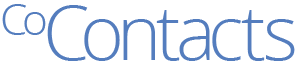 Cocontacts.com
Cocontacts.com